Installing Android apps can be a breeze, or it can be slightly complicated. It all depends on the route you go. When installing from Android Market or another app store, the process is largely automated. When trying to install an app downloaded from the web or somewhere else, it becomes a bit trickier.
With apps downloaded from Android Market or the Amazon Appstore, you only have to decide what app you want to install. Perform a search, find the app you're looking for, and press a button. Both Android Market and Amazon Appstore do all of the dirty work for you, asking you to press one or two buttons that confirm your selection.
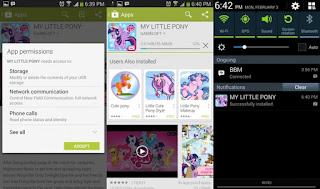
However, if you're trying to install an app that is not available in either store, the task is more complex. Suppose you want to install the full version of JetVD, an app that downloads YouTube videos and is no longer available on Android Market. First, you would have to find the file to install it. Android apps are installed files in a format known as APK. Performing a search for the app you're looking for and including the term APK in the search will usually help you find the file you're looking for. If you're using your computer to download the APK file, you'll have to transfer it to your phone's memory. This can be achieved by connecting your Android device to your computer and putting the phone into USB mass storage mode. Once you've done this, you can drag the file from your computer to your phone's memory as if your phone's memory is just another folder on your computer. Alternately, you can use your Android phone's browser to download the APK straight to your device.
Once the APK is on your phone, you'll need to use a file manager to go open the APK. Most Android phones come with file managers. Look in your app drawer for something called 'Files' or 'My Files.' If you cannot find a file manager already installed, simply go to Android Market and install of one of the thousands of file managers. One of the most popular options is called Astro File Manager. Open your file manager of choice, and navigate to where you previously stored the APK on your phone. Simply tap the APK, and a screen will come up with the app's information and an option to install it. Tap on install. The app will install from here, but depending on what type of device you have, you might be prompted to enable app installations from unknown sources. You'll be taken to that screen, and will just need to check the 'Unknown Sources' box. Hit the back key from there, and you'll be taken back to the installation screen, where you can install the app.
Once the app is installed, look for it in your app drawer. Always be careful when installing new apps, especially ones found on the web and not one of the app stores for Android. Other than that, now you know how to install Android apps. Have fun!Article Source: here to read the rest of How To Install Android Apps. If you enjoyed this article, you also might like to read about Android App Marketing
Source Page
With apps downloaded from Android Market or the Amazon Appstore, you only have to decide what app you want to install. Perform a search, find the app you're looking for, and press a button. Both Android Market and Amazon Appstore do all of the dirty work for you, asking you to press one or two buttons that confirm your selection.
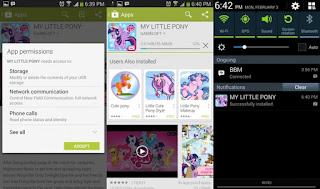
However, if you're trying to install an app that is not available in either store, the task is more complex. Suppose you want to install the full version of JetVD, an app that downloads YouTube videos and is no longer available on Android Market. First, you would have to find the file to install it. Android apps are installed files in a format known as APK. Performing a search for the app you're looking for and including the term APK in the search will usually help you find the file you're looking for. If you're using your computer to download the APK file, you'll have to transfer it to your phone's memory. This can be achieved by connecting your Android device to your computer and putting the phone into USB mass storage mode. Once you've done this, you can drag the file from your computer to your phone's memory as if your phone's memory is just another folder on your computer. Alternately, you can use your Android phone's browser to download the APK straight to your device.
Once the APK is on your phone, you'll need to use a file manager to go open the APK. Most Android phones come with file managers. Look in your app drawer for something called 'Files' or 'My Files.' If you cannot find a file manager already installed, simply go to Android Market and install of one of the thousands of file managers. One of the most popular options is called Astro File Manager. Open your file manager of choice, and navigate to where you previously stored the APK on your phone. Simply tap the APK, and a screen will come up with the app's information and an option to install it. Tap on install. The app will install from here, but depending on what type of device you have, you might be prompted to enable app installations from unknown sources. You'll be taken to that screen, and will just need to check the 'Unknown Sources' box. Hit the back key from there, and you'll be taken back to the installation screen, where you can install the app.
Once the app is installed, look for it in your app drawer. Always be careful when installing new apps, especially ones found on the web and not one of the app stores for Android. Other than that, now you know how to install Android apps. Have fun!Article Source: here to read the rest of How To Install Android Apps. If you enjoyed this article, you also might like to read about Android App Marketing
Source Page
